How To Create Facebook Page – Simple Step By Step Guide
How To Create Facebook Page
You must have a Facebook (FB) profile, don’t you? Well, who doesn’t have it these days – everyone does have it. Since you have got an account on Facebook (which is free to use), you must be following your favourite pages, groups, etc. Have you ever thought that you can also create a page on Facebook just like the one you have been following so far? So, hold a cup of coffee and follow simple steps on How To Create Facebook Page below.
 |
| How To Create Facebook Page |
Yes, undoubtedly there is an option for that. You can create a Facebook page with just a couple of steps that I’m going to show you through this simple yet effective guide. Facebook is considered as one of the best marketing and branding tools available today.
Things are now changing, people are getting smarter than they have ever been before. They like to spend their times on Social Media Sites. Around 830 million (expected) people use Facebook every day. And, there is no doubt that Facebook is one of the best Social Networking Sites out there. So, if you want to have an engagement with your readers for what you are sharing, creating a Facebook page will really make a big deal for you.
Why Do You Want To Make An FB Page?
But, before you proceed to create Facebook Page, make sure understand the reason why you want to do so. Being in depth, you have to understand the reason what made you think of making a page on FB.
There could possibly be many goals why you want to do that – make an FB page. You might want to build an FB Page for various categories, be it Company, Organization, Local Business, Place, Institution, Brand, Public Figure. There are other categories, too, such as Entertainment, Product, Artist, Band, Cause or Community.
So, now follow the steps below and let’s get started to build your online presence.
How You Can Make Facebook Business/ Fan Page – Simple Steps
Step 1: Log On To “Create A Facebook Page” Link
The very first thing you have to do is go to the “Create Facebook Page” link which is available on the left side FB once you have successfully logged in. Alternatively, you can have access to the direct link to create a page at the bottom if you are using the mobile version of FB. If you don’t have an FB accountant, you can create one here.
 |
| Log On To “Create A Facebook Page” Link |
If you are visiting "FB Page Create Link" on Mobile, you will see something like this:
 |
| FB Page Create Link on Mobile |
Enter the name of your Page which could be the name of your Blog/ Website, etc.
Step 2: Select The Type Of Your Facebook Page
 |
| Select The Type Of Your Facebook Page |
Once you have done visiting the link in step 1, you have to get access to the “Facebook Page Type” option. With this option, you can grow your brand or business and reach the right audience. Have a look at the image below to be surer about which category to select for your page. Here we are selecting "Brand or Product" category.
Step 3: Select Sub-Category Of Facebook Page Type
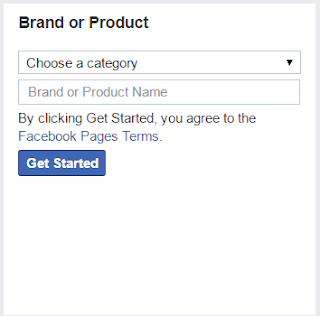 |
| Select Sub-Category Of Facebook Page Type |
Suppose from the types of the page available, you want to create a page for your Website or Blog. Therefore, you will be selecting “Brand or Product” and then “Websites” using a drop-down list. Then, you will have to provide with your Brand/ Product/ Website/ Blog Name (This is not a URL of your page, you can create that later below). Take a look below:
 |
| Brand or Product |
After select “I agree to Facebook Pages Terms” option to verify that you understand and agree all the FB conditions by creating a page. Finally, click on “Get Started”.
Important: When you choose a Name for your Page, make sure that you are not violating other companies’ terms. Be sure that your brand name is all unique and no one else has it.
Step 4: Adding Basic Information
In this step, you have to provide FB with some basic information. So, please provide these details and proceed to the next step. Complete details using below-mentioned guide:
Complete About Section:
In this segment, you need to complete the description for your page. The description should always demonstrate what your Website is. It can be a 2-3 sentence long. But try to make it concise. Also, remember to make it SEO friendly because later it is going to help your page rank in several Search Engines.
The description you provide works as the Meta Description for your page.
Provide Facebook Page URL:
This is also highly recommended. You can always choose to create an FB Page URL. By default, FB creates the URL from your page’s username. But, you have to make it look good. Not only will it attract the visitors but also it is good for SEO. Also, the users can reach your reach easily by typing the username (the URL).
Tip: Choose the URL for your page same as the page name for better and effective results.
Important: Facebook only allows you to change Page URL once. So, best practice to choose URL which serves the right needs for your page.
Upload Profile Picture:
You can upload a Profile Picture for your Brand or Website. Ideally, this could be your Website’s Logo. It will help users find your page easily. It will assure them that this is the page they were looking for. The size of your Profile Image as per the recommendation should be 180 x 180 pixels. There are many websites out there that provide the facility to create an FB profile picture only.
Add Page To Your Favourites:
On the next tab, you will be asked if you want to add your newly created page to your favourites. This will help you easily access your page anytime from the left side of your FB.
Advertisement:
The FB will also ask you to advertise your page so that you can reach more people. This is kind of risky. So, I recommend that you should avoid this and start because there is no content published on your page due to its new presence.
Step 5: Add Cover Photo
The cover photo is not the profile picture of your page. This is a horizontal image the covers the background of your page. The Cover Photo can also be created using some online tools, however, you can also create it using some installed programs on your machine (OS). While uploading Cover Photo, make sure that the dimensions of FB Cover Image are 851 x 315 pixels.
Step 7: Make Your Page Live By Posting A Post
Now, when you have added your Cover Photo, it is time to show some personality of your business. In other words, you need to publish some content using whatever you think is best, be it using Plain Text, Image, Link, Video, Events, Location, etc.
Step 8: Invite Users To Like Your Facebook Page
Before you ask your friends to like your Facebook (FB) Page, you need first like it yourself. Once you have done that, you will see an option on the page, viz. “Invite friends to like this page”. All you need to do is click on it and get started. Though by default, you have to invite all of your friends one by one, however, you can also invite all to your FB page at once also.
This is time-saving and easy, as well. To know how you can invite all to like your FB page, wait until I post an article on this.
Step 9: Make Use Of Admin Panel
In this step, I will teach you some points that will help you setting up your Admin Panel. To reach “Admin Panel”, go to “Settings” and there you are. The “Settings” option offers some cores that ones can customise to have a better optimisation of FB Page. They are as follows:
Page Info:
Here you can choose various things like Category of your page, Name, Short Description, you Page’s Aim and more.
Notifications:
Via this option, you will be able to receive page alerts. So, you can select this option as per your marketing schedule.
Page Roles:
In this section, you can choose to modify the authority that you have or want to give to some of your colleagues/ friends/ others. By default, you are the admin of the FB page, however, you can change it later and add another person as an Admin, Editor, etc.
Warning:
Don’t ever make a person the Admin of your page if you do not fully believe in him/ her. Because if you do, he/ she might remove you from the page with a wrong intention to become an Admin and you will not even know about that.
Must Read: Difference Between Website and Blog
Final Words On How To Create Facebook Page
Now, your FB page is live and ready to grow your business. If you like this post, do share it with your friends and let them know How To Create Facebook Page. If you have any questions regarding this article, feel free to ask me via comments.


No comments:
The questions that are off the topic will be deleted!